SAEDNEWS: 18 Hidden WhatsApp Features That Make Using the App Bearable

According to Saed News Science & Technology Report, some users criticize WhatsApp for its limited features. In this article, you’ll discover 18 hidden WhatsApp features that may completely change the way you view this messaging app.
WhatsApp is the world’s most popular messaging app; however, in Iran, it hasn’t been as widely embraced. Perhaps if it weren’t for the Telegram ban, its user share would be even smaller. Compared to its competitor Telegram, WhatsApp has lagged slightly in offering new and exciting features—but it still has 18 hidden functionalities that make it far more tolerable for everyday use.
Start by managing your busiest chats and groups. Using the Disappearing Messages feature, you can automatically delete messages older than 7 days.
How to enable: Open a personal or group chat, tap the person or group name at the top, select Disappearing Messages, and turn it on.
WhatsApp allows you to send videos and photos that disappear after being viewed once. Note: Unlike Snapchat or Instagram Direct, you won’t be notified if someone takes a screenshot.
How to use: When sending an image or video, tap the small “1” icon surrounded by a circle. The media will disappear after one view.
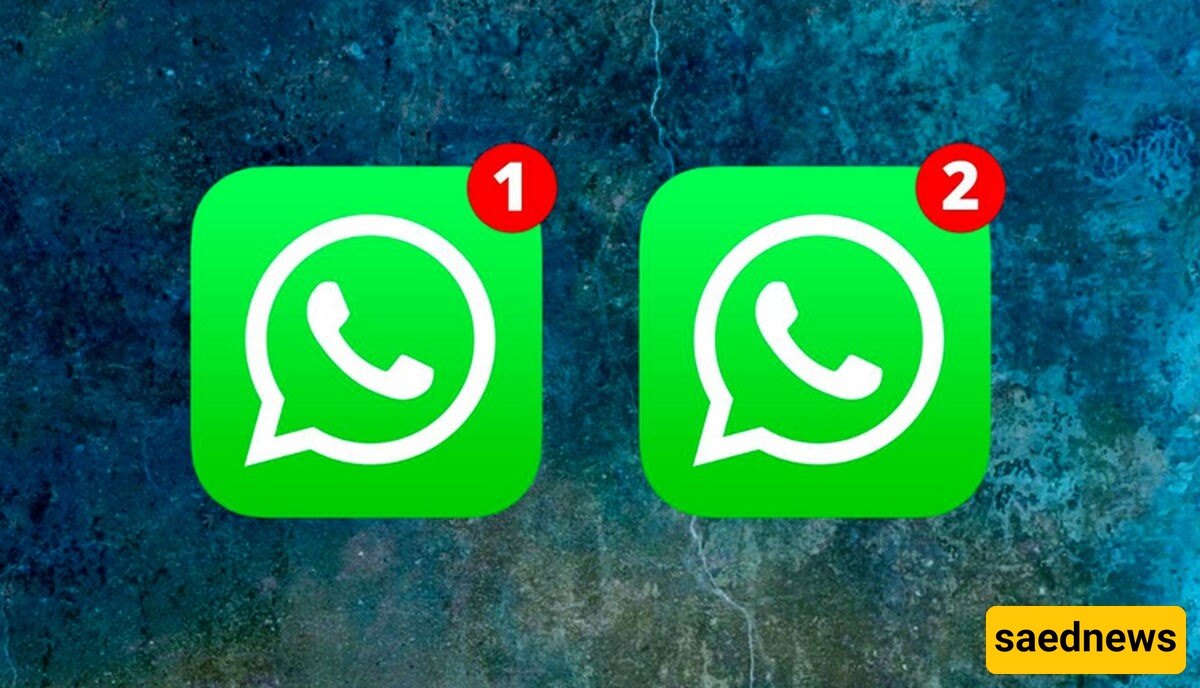
By default, WhatsApp saves all media to your phone gallery, which can quickly fill up your device’s storage.
iPhone: Go to WhatsApp Settings > Chats > Save to Camera Roll, and disable automatic saving for photos, audio, videos, and documents.
Android: Go to Settings > Data and Storage Usage > Media Auto-Download and disable automatic saving for both mobile data and Wi-Fi.
WhatsApp lets you format text similar to Microsoft Word: bold, italic, strikethrough, or monospaced.
Underscore → Italic
Asterisks → Bold
Tilde → Strikethrough
Backticks → Monospace
Alternatively, select the text, hold it, and choose BIU on iPhone or More > Bold/Italic on Android.
Some messages—like hotel reservations—are too important to lose. Tap the star icon to save them under Starred Messages for easy access later.
If a contact or group is too active, WhatsApp allows you to mute them forever.
How to mute: Open the chat, tap the name, select Mute, and choose 8 hours, 1 week, or Always.
If muting isn’t enough, archive the chat to remove it from the main chat list.
iPhone: Swipe right on the chat → More → Archive
Android: Long-press the chat → select Archive from the top toolbar
Control who can see your Last Seen: Everyone, My Contacts, or Nobody.
How to hide: Settings > Account > Privacy > Last Seen → select Nobody.
Prevent strangers from adding you to groups:
Settings > Account > Privacy > Groups → choose My Contacts or My Contacts Except…. Unknown users must send an invitation link first.

Free up space by removing large media files.
How to manage: Settings > Storage and Data > Manage Storage → filter files over 5 MB and delete them.
With the new multi-device beta, you can use WhatsApp on your PC without connecting your phone—though your phone must connect to the internet at least once every 14 days.
How to join: Settings > Linked Devices > Multi-Device Beta > Join Beta
Share your real-time location with anyone—ideal for meeting up or staying safe while traveling.
How to share: Open a chat → tap Attachment (+ on iPhone / Paperclip on Android) > Live Location, then set a time period.
Pin up to three chats at the top of your chat list for easy access:
iPhone: Swipe right → Pin
Android: Long-press → Pin
Change your chat background or dark mode wallpaper:
Settings > Chats > Chat Wallpaper → choose from default or gallery images.
For a specific chat, open it → tap name → Wallpaper & Sound.
Protect your messages and media:
Settings > Chats > Chat Backup → iPhone backs up to iCloud, Android to Google Drive.
WhatsApp now allows chat transfer between iPhone and Android 12+ devices (currently limited to Pixel and some Galaxy models).
How to transfer: Settings > Chats > Move Chats to Android
You can export a chat as a ZIP file, including all messages and media, to another app like Telegram.
How to export: Open the chat → tap name → Export Chat
Sent a message by mistake? Delete it for everyone as long as it hasn’t been seen.
How to delete: Hold the message → Delete > Delete for Everyone
WhatsApp may not be the best messaging app in the world and can sometimes feel limited. However, by using these 18 hidden features, you can make it far more manageable and enjoyable.

