If you're looking for a way to delete your Twitter account, this tech guide will walk you through the process.
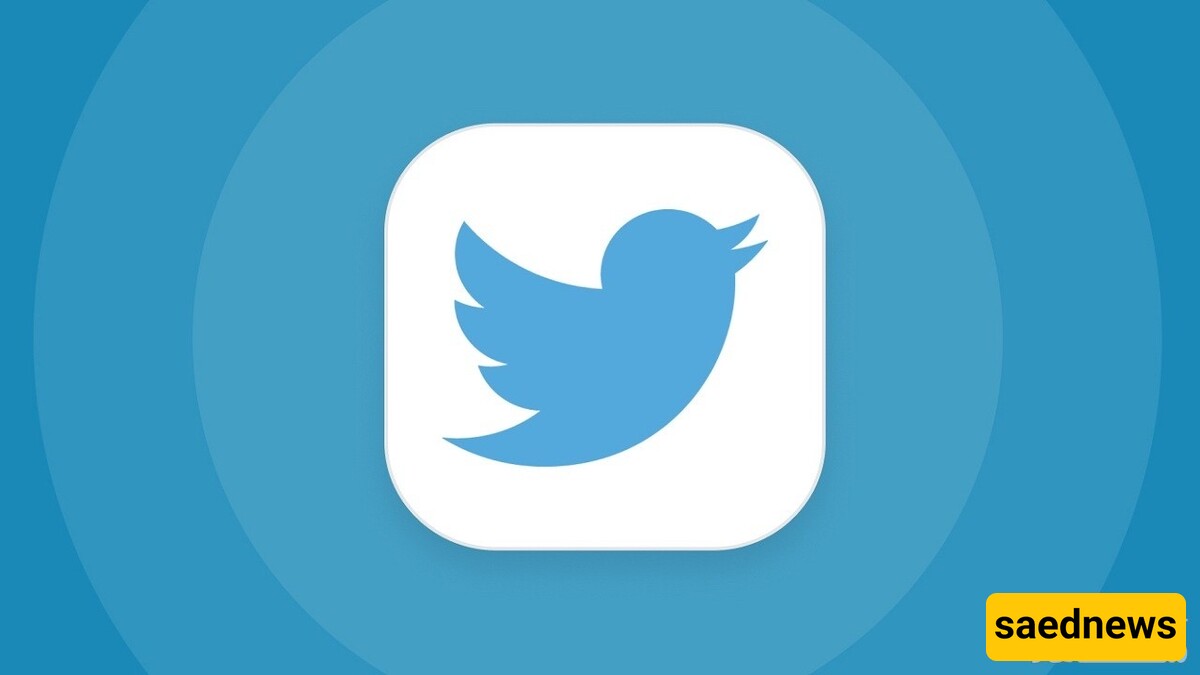
According to Saed News, quoting Young Journalists Club, Twitter can be fun but also exhausting, sometimes even having a negative impact on users. If you've decided to take a break and step away from the platform, you'll be glad to know that deleting your Twitter account is not a complicated process.

Before permanently deleting your account, Twitter requires you to deactivate it first. Once you deactivate your account, Twitter places it in a 30-day deactivation period. If you do not log in during this time, your account will be permanently deleted.
1️⃣ Go to Twitter’s App or Website
Open Twitter and navigate to settings.
Click on "Settings and Privacy" under the "More" menu.
Select "Account" from the options.
2️⃣ Deactivate Your Account
Under "Your Account", locate the "Deactivate your account" option and click on it.
Read the provided information carefully, then click "Deactivate" to proceed.
Once deactivated, your name, username, and public profile will no longer be visible on Twitter. However, you still have 30 days to reactivate your account if you change your mind.
3️⃣ Confirm Deactivation
Enter your password when prompted.
Click "Deactivate Account" to confirm your decision.
If you do not log in again within 30 days, your account will be permanently deleted.
By following these steps, you can successfully remove yourself from Twitter and take a break from the platform.

